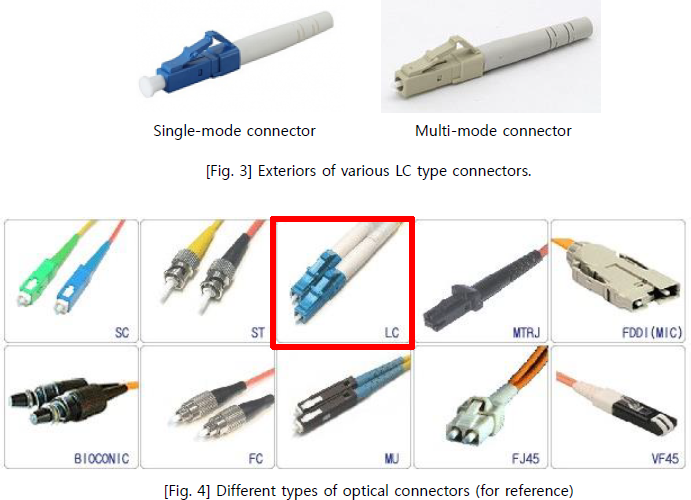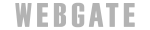Technical support
-
- General
- A method for distributing video without DVR performance degradation
Generally DVR restricts the number of concurrent user’s connection to prevent the degradation of DVR performance. In case of WEBGATE’s HD DVR series, DVR restricts the concurrent monitoring access to 10 and playback access to 2. Below [Fig. 1] shows that maximum 10 clients are connecting a HD DVR at the same time.
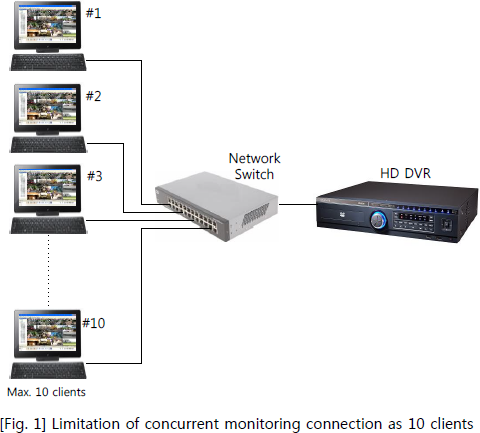
What is WinRDS?
WinRDS(Windows Re-Distribution Server) is a server program where input video streams from DVRs are distributed to tens and hundreds of network streams. Because a DVR only provides video to one WinRDS server, DVR does not show any performance degradation even if dozens of clients are monitoring simultaneously.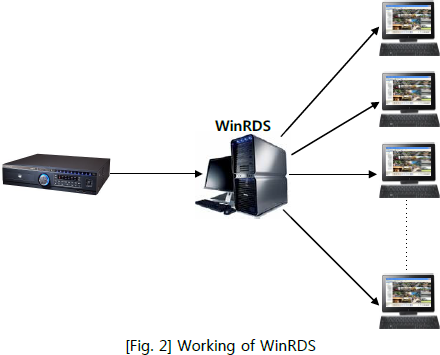
Utilization of WinRDS
There are some differences according to resolutions, however, WinRDS allows max. 512 video streaming inputs(channels) from DVR, and can provide max. 512 stable video streams to Control Center(CMS), WebViewer(Mobile monitoring App) and web browser.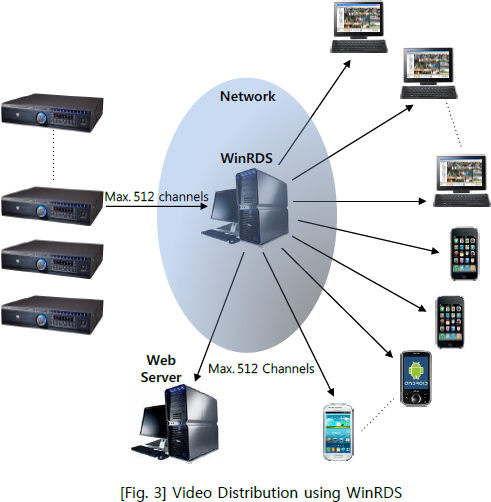
Easy authority assignment at large surveillance system
In case of large-scale video surveillance system, the administrator might have to assign several users’ authority to individual DVR differently. This will be difficult and time consuming for administrator to assign each DVR with different authorities per user.
WinRDS allows max. 100 user registrations, and the administrator can easily allocate individual user’s authority. WinRDS helps the administrator to easily assign/modify user’s authority through simple user interface.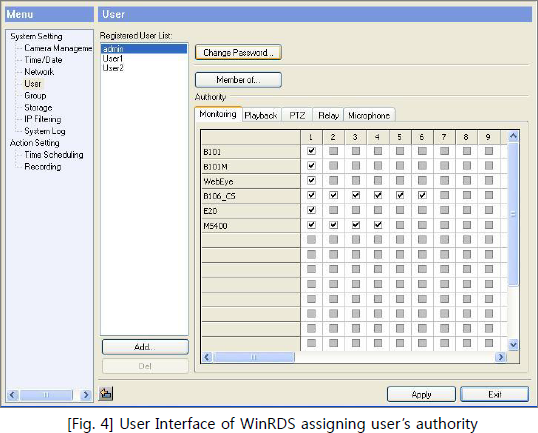
-
- General
- How to Play DVR’s hard disk on Your PC
WEBGATE’s HD DVR uses optimized Video File System (VFS). VFS is a WEBGATE’s specialized DVR file system that minimizes the hard disk header’s movement and makes data to be saved consecutively.
However, VFS is based on Linux file system, which means it is not compatible with Microsoft Windows FAT, NTFS file system. For this reason, DVR’s hard disk is not recognized on the Windows-based PC.Handling of DVR’s hard disk when Incidents Happened
If any accident happened where DVR was installed, the police will often collect DVR to secure the evidence. And even if they don’t, police will ask all the data in the DVR for the evidence. In this occasion, making the backup will require too much time. Because making the data compatible for Microsoft Windows takes a long time.WEBGATE’s At-the-PC Playback Function
By using WEBGATE’s CMS program (Control Center Playback), HD DVR’s hard disk can be searched, played and make backups on Microsoft Windows based PC.
Therefore, even though user can provide a police the hard disk and substitute with a new hard disk for continuous recording, the hard disk could be easily duplicated and be shared for evidence by using WEBGATE’s CMS program with ease.
During the playback or backup on PC, only read functions are performed in the hard disk. So the user can re-use the hard disk to DVR without risks.[Note] If a customer needs whole data backup of a DVR hard disk, the customer may connect a empty hard disk which is same or larger capacity than source hard disk as follows. By using Control Center, whole data backup can be executed with ease.
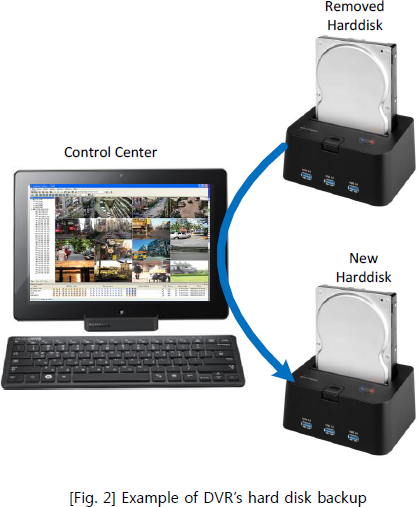
-
- General
- Calculating an Angle of View with Focal Length
Type of lens
- By Focal Length : Varifocal Lens, Fixed Focal Lens
- By Angle : Wide-angle lens(55˚ or more), Standard lens(50˚ ~55˚), Telephoto lens(50˚ or less)
- By Mount : C Mount, CS Mount, D Mount, S MountFocal Length(Length)
- Focal Length : Distance from lens’ center to camera’s sensor imaging surface.
- Shorter focal length means wide-angle lens, and longer local length means a telephoto lens.
- Therefore, the focal length of the lens decides the angle of view. To get wider angle, you should use wide-angle lens having shorter focal length. And using the telephoto lens will enable to enlarge the object size from of distance.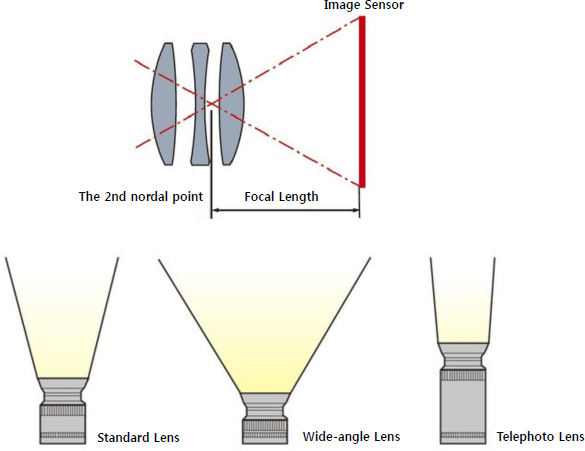
Varifocal Lens
- The focal length can be changed.
- For example, in case of 2.8~10.0mm lens, its focal length can be adjusted by the user’s choice.Fixed Focus lens
- The focal length of the lens is fixed
- Because it has a fixed focal length, the angle of view can not be changed.
Selecting an Angle of View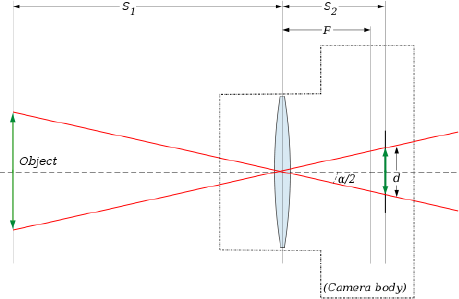
- Angle of view is determined by the focal length of lens, and the size of the camera’s image sensor.
- Angle of view of camera generally means the diagonal angle.
- For example, if a sensor’s diagonal length is 6mm, the angle of view can be calculated as follows.Angle of View = 2 x tan-1(Diagonal length of the senor / (2 x focal length))
f = 2.8mm : 2 x tan-1(6 / (2 x 2.8)) = 94˚
f = 10mm : 2 x tan-1(6 / (2 x 10)) = 33˚
f = 50mm : 2 x tan-1(6 / (2 x 50)) = 7˚Finding the focal length
- The calculation of focal length is as follows:Focal Length = (Distance from camera to the object / Object’s diagonal length) x diagonal length of the sensor
- For example, there is an object sized 5m diagonal which is also 5m away from the camera. And the user wants to shoot with full screen and then the focal length should be set as below.
f = 5 / 5 x 6 = 6mm
- If the object is 50m away from the camera with diagonal size of 5m and the user wants to shoot with full screen, the calculation is as below.
f = 50 / 5 x 6 = 60mm
-
- General
- Save of the recorded data using Schedule Backup
You can do additional backup of HD DVR’s important data by using Control Center’s Schedule Backup function.
Automatic data backup by using Control Center and network
- Control Center has Schedule Backup function. If you use the Schedule Backup, you can run automatic data backup from DVR to client PC.
- You can designate the time interval when the Schedule Backup will work. And backup program will start automatically according to the saved schedule.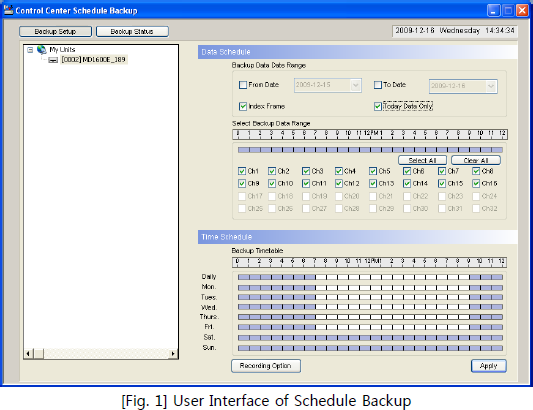
How to make Schedule Backup
Referring to above [Fig. 1], you should decide the followings.(1) Start-date and End-date of backup
(2) Camera channel which needs to be backup
(3) Day-of-week and time interval to do automatic backup[Note] Also, you can execute "One-Time Schedule Backup" for backup of only once.
Precautions of Schedule Backup
- To start backup properly according to the schedule, backup program should be running on background. If Control Center is installed properly, Schedule Backup program is registered on Windows’ Start Program. It is automatically executed after PC starts.
- Schedule Backup allows only one DVR backup at a time, and only Administrator can perform the backup function.
- Backup file can be played through Control Center Playback program shown in [Fig. 2].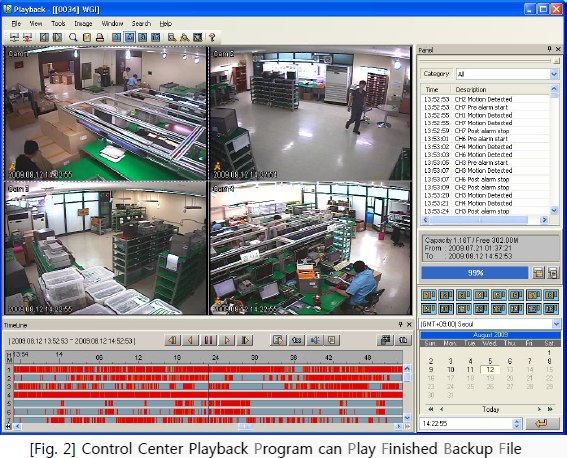
- For more details, please contact WEBGATE CS(Customer Service) team. -
- General
- Use of bi-directional Audio
Bi-directional audio (two-way audio) is supported between HD DVR and Control Center. Audio data is transmitted using network and can be applied to the following sites.
- Broadcasting warnings at train station, subway platforms
- Broadcasting warnings for intrusion into major facilities.
- Broadcasting warnings for illegal parking
- Audio communication between central monitoring room and each guard postHardware configuration for two-way audio
Two-way audio can be configured as the following [Fig. 1], and you can refer to [Fig. 2] for actual connections.
Control Center setting for two-way audio
· Enable DVR’s Audio Recording as shown in [Fig. 3]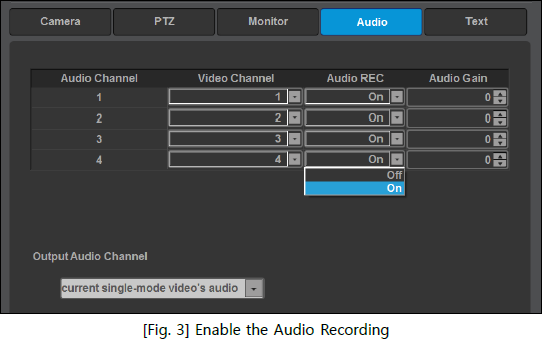
· In Control Center live monitoring window, speaker of desired camera channel must be enabled. Also, Mic must be enabled if you want to transmit audio.
Use of two-way audio
· Audio(Voice) transmission to a DVR where an event occurred
- When an event occurred and relevant video channel was changed to full-screen by alarm pop-up function, DVR can output voice warning.
- Also, if the user enables "Bidirectional Audio" at "Alarm Pop-up Options", operator’s voice can be transmitted to alarm pop-up DVR.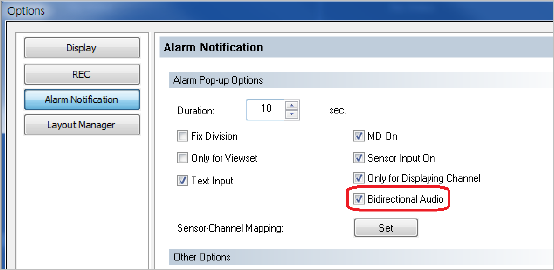
· When an event occurred, pre-recorded audio can be output (Control Center Pro)
- When an event occurred in a DVR, Control Center Pro’s “Auto Action” function can transmit pre-recorded voice file to the DVR.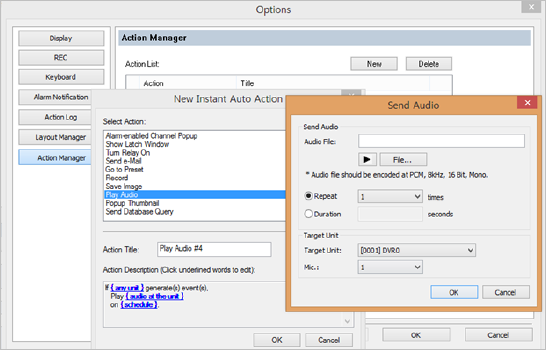
- For an example, this function is useful to prevent illegal dumping waste. The user can set DVR to output voice warning message when a camera detects a motion. Also, you can enable this function at night-time only and disable at daytime.
-
- General
- RADIUS, Integrated management of DVR password
RADIUS, Remote Authentication Dial-in User Services, is an internet standard protocol supporting integrated 3A(Authentication, Authorization, Accounting) services. RADIUS has the following features.
- When a remote user requests connection to DVR, user ID, password, IP address and other information are sent to a RADIUS server to check the validity.
- Useful when changing passwords regularly and to secure complete security control.
What is the advantage when using RADIUS?
- ID and password is managed by RADIUS server, not DVR, to strengthen the security.
- Do not need to connect every DVR to change password.
- RADIUS can update multiple DVR access information at once. So, it is useful when a periodic password change is required.DVR access method using RADIUS
If RADIUS server is used for DVR login, users’ entered account information (ID & Password) are sent from DVR to RADIUS server. After RADIUS server checks the account validity, it notifies the result to DVR. Because DVR receives the login validity from RADIUS server, strong security can be achieved.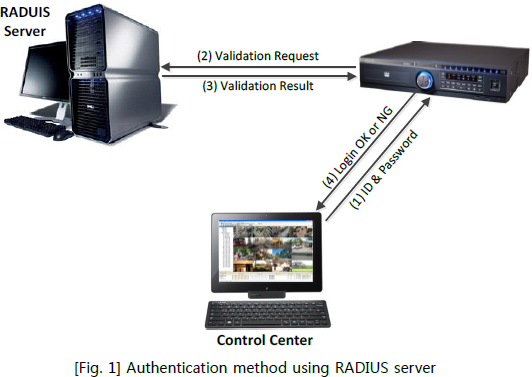
Use of RADIUS
[Fig. 2] shows an example of RADIUS. DVRs placed in each bank branches are accessed through RADIUS server, and this has been already applied to a bank in Turkey.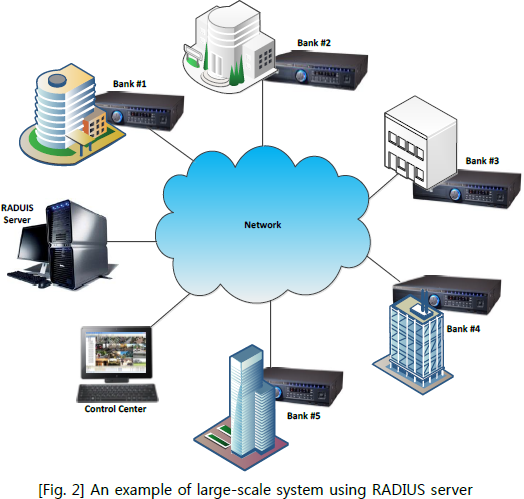
-
- General
- Practical use of various HD-CCTV converters
HD-SDI, HDMI, CVBS video can be converted using diverse HD-CCTV converters. Let’s have a close look at the field’s examples.
Practical use of video and audio output of HD-CCTV DVR
The following [Fig. 1] shows the general usage of DVR video output. If the user connects HD-CCTV DVR output to a monitor with HDMI cable, high-definition video can be displayed on the monitor, as well as audio to speaker.
If the distance between DVR and monitor is more than 10m, the user can use HDMI2SDI and SDI2HDMI converter. By the configuration of [Fig. 2], HD-CCTV DVR’s video/audio can be transmitted up to 150m.
Recording of PC, DVD, Set-top box output by using HD-CCTV DVR
PC, DVD and Set-top box’s HDMI output can be recorded in HD-CCTV DVR. HDMI output can be converted to HD-SDI signal by using HDMI2SDI converter. Below [Fig. 3] shows the practical use of HDMI2SDI converter.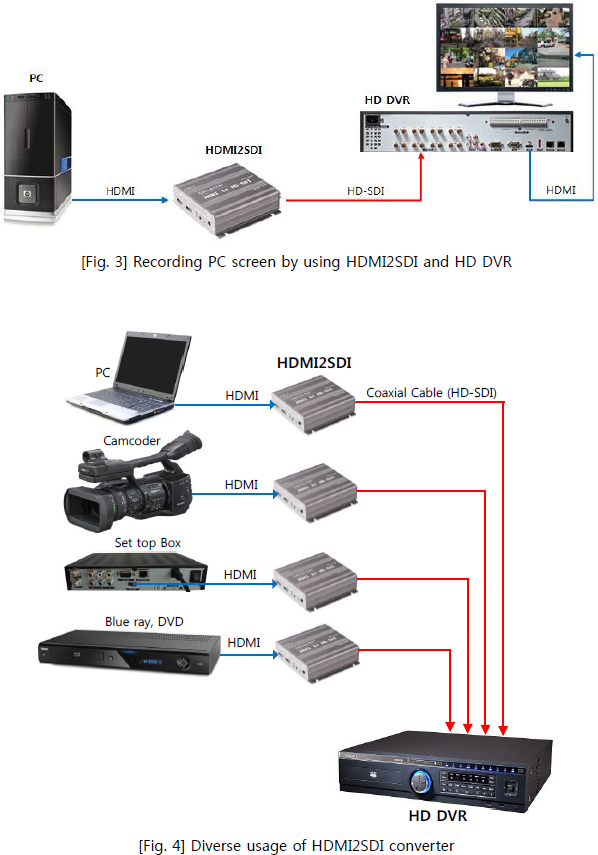
Recording analog videos to HD-CCTV DVR
SD2HD can convert up to 6 CVBS signals to one HD-SDI signal. Like [Fig. 5], up to 6 analog video input signals can be converted into a HD-SDI signal by using SD2HD converter.
Of course, SD2HD allows even only one camera input, and supports 1/4/6 split screen.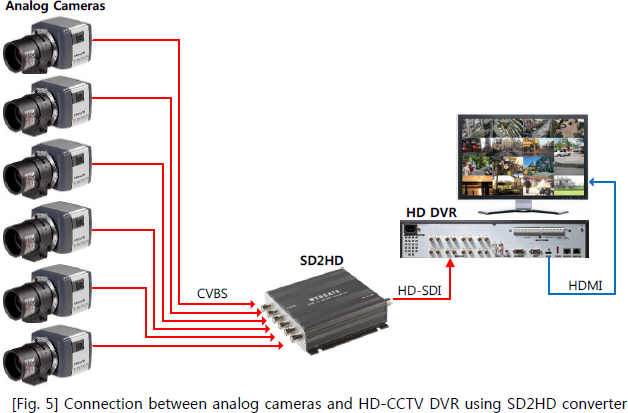
How to display HD-SDI signal on analog monitor
HD2SD has two functions. One is HD-SDI repeater and the other is to convert HD-SDI signal to CVBS. The user can connect HD-SDI signal to HD-CCTV DVR and can use analog(SD) video output at the same time.
-
- General
- How to assemble a BNC connector of coaxial cable
It is very important to choose the right coaxial cable and BNC connector as well as knowing the right assembly method since HD-CCTV system’s video transmission is high-speed, 1.5Gbit per second, based on HD-SDI transmission technology.
Please refer to the below assembly method for BNC connectors of 5C-HFBT coaxial cable.Tools you need
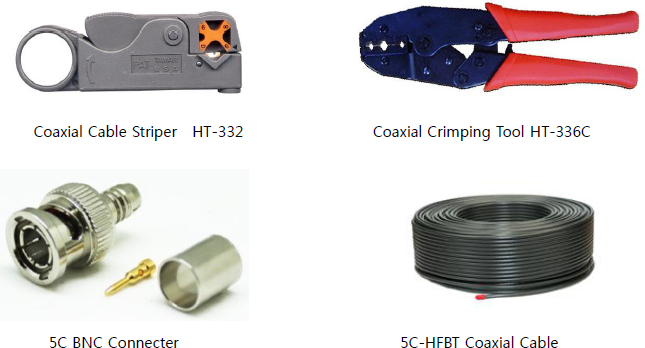
Assembly method and order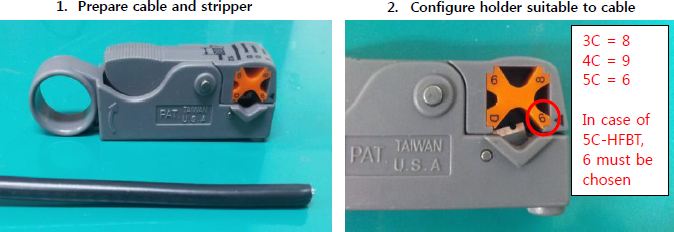
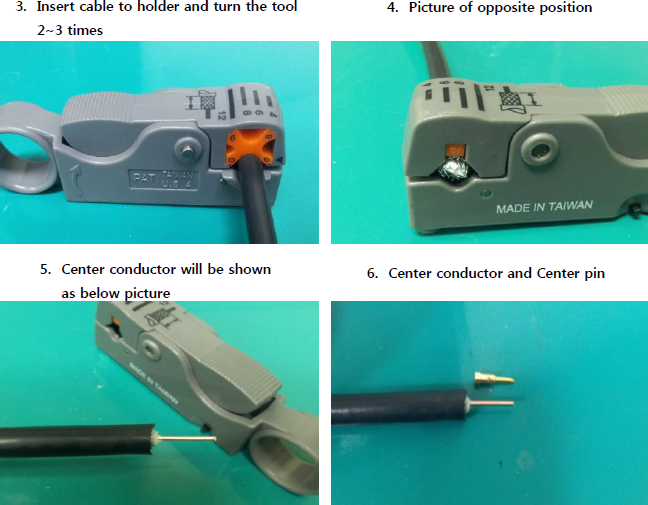
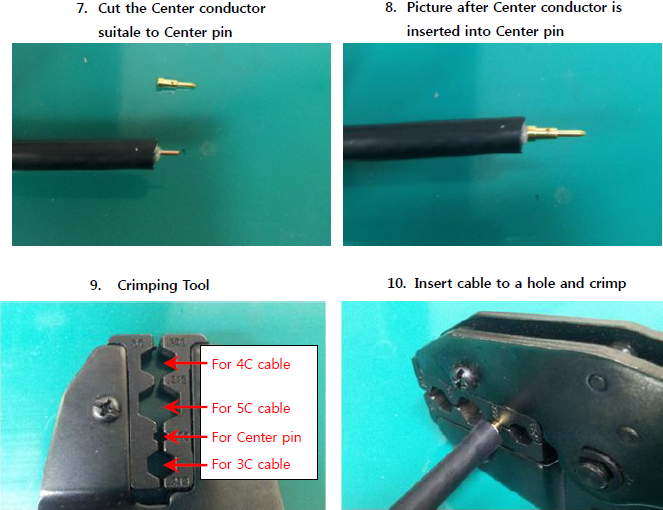
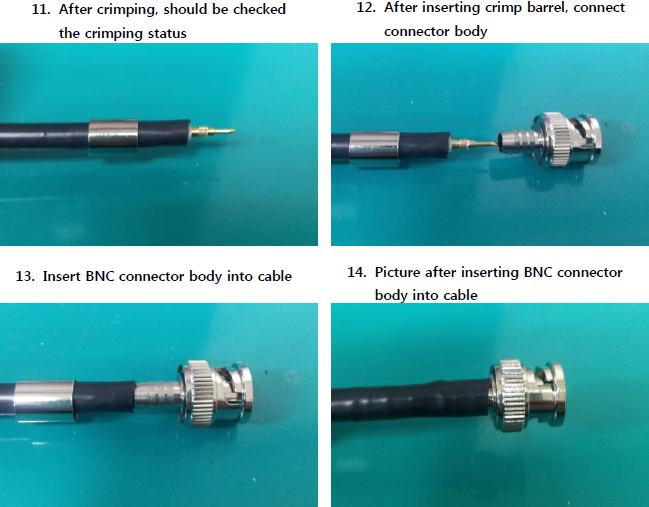
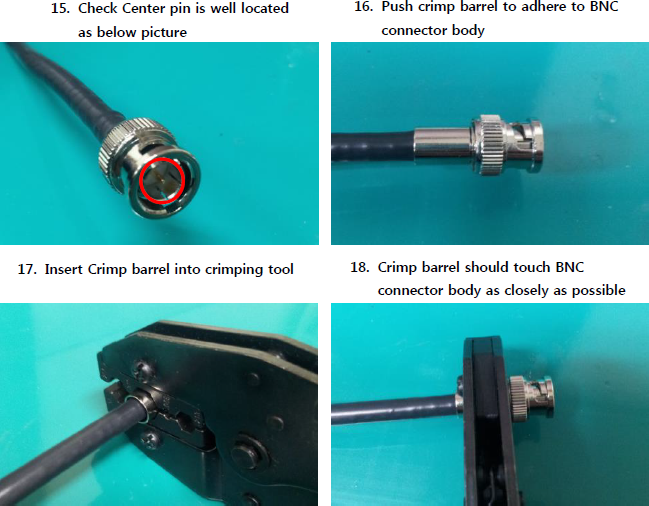
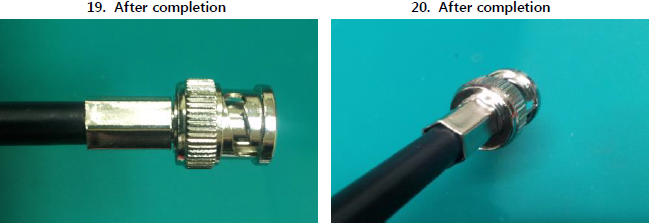
-
- General
- An introduction of Optical Cable for HD-CCTV
In order to transmit HD-SDI video signal over a long distance, optical transmitter and receiver can be easily used. Because optical cable must be used for the transmission, please refer to the below table to choose proper optical cable.
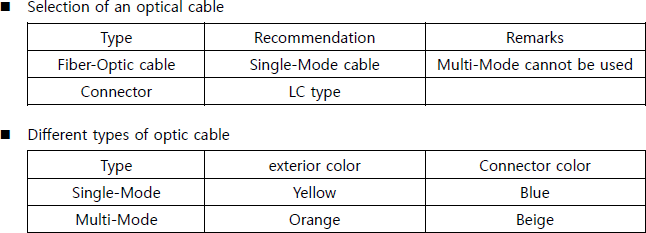
Single-Mode cable
Used in long distance transmission. Core diameter is normally 9um and color of the jacket is yellow.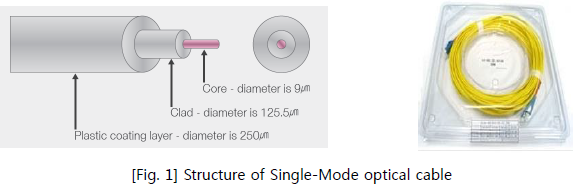
Multi-Mode cable
Core diameter is 50-100um and used in short distance transmission. Normally color of the jacket is orange.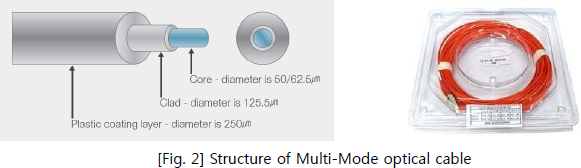
Connector: LC type
Usually blue-colored connector is used for single mode cable
Usually beige-colored connector is used for multi mode cable